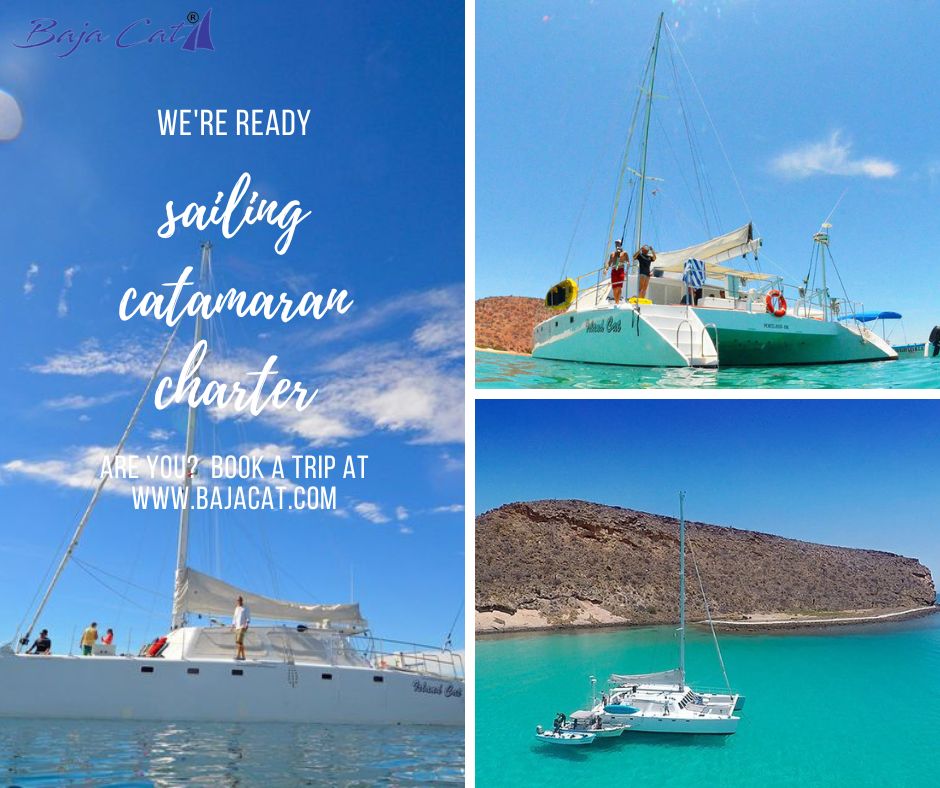Microsoft Outlook is one of the most used platforms by professionals and everyday users alike. It doesn't matter what account you use like IMAP, POP, SMTP, Exchange, and Office 365 it can make a variety of things simpler for users since it allows connections to various servers. The unique thing about it is that it is compatible on both OS platforms - windows and mac with ease. Outlook, a personal information management software allows users to manage their contacts, tasks and more. and much more by configuration in conjunction with Office 365. Outlook is essentially part of Office 365 but have to be configured before it can use it.
The process of working on Mac requires patience, especially for those with no prior experience with the most advanced OS. It is therefore essential to be familiar about the operating system. Setting up MAC Outlook in Office 365 needs a correct procedure that requires a solid understanding from the user on both platforms. The steps below have been extensively tested by professionals and has proven to be effective.
The reason why it is necessary to set up Outlook for Mac to be compatible with Office 365?
However, there's no obligation to set up Outlook for mac however, some users might just gain from it. Configuring Outlook for mac is an additional feature that can be added to the device already packed with features for users. Here are some of the reasons that explain the need to configure Outlook to work with Office 365 in mac.
One of the main benefits of this setup is that the user is able to use Office 365 emails and contacts offline.
To avoid the need to open Office 365 again and again only to check email accounts.
The entire process, if the user becomes accustomed to it will make work more efficient and more productive.
How do I configure Outlook for Mac to work with Office 365?
Before you begin the process of setting up Outlook the user needs ensure there is Office 365 is installed in your system. After that, you can follow the below steps sequentially to finish the configuration.
Launch your Microsoft Outlook app from the Applications in Finder.
Click on Start and then sign in with Your Microsoft account to enable it within Office365 If it already has one. If you don't already have an account you'll have to make one by clicking Create one under the Sign in the space.
You must wait for your licenses to be activated following signing in.
Select the theme you would like your workplace profile to look like , and then Click Continue.
Click the Add button to enter an email to.
After Office365 has added your account, you are now able to click Done and begin with Outlook on Mac.
Related Post: How to Import OLM files into Office 365 Directly
To summarise it the whole
Configuring Outlook using Office 365 or other servers is simple and can be a tremendous assistance to users to improve their efficiency. This allows them to increase productivity and reduce time. It is crucial to ensure prior to beginning the process of setting up to ensure that Office 365 is installed in your Mac OS. If you are sure then you are able to proceed by following the steps and begin the process. Once the process is complete, you will be able to use MAC Outlook to access the contacts and emails without opening Office 365 again and again.

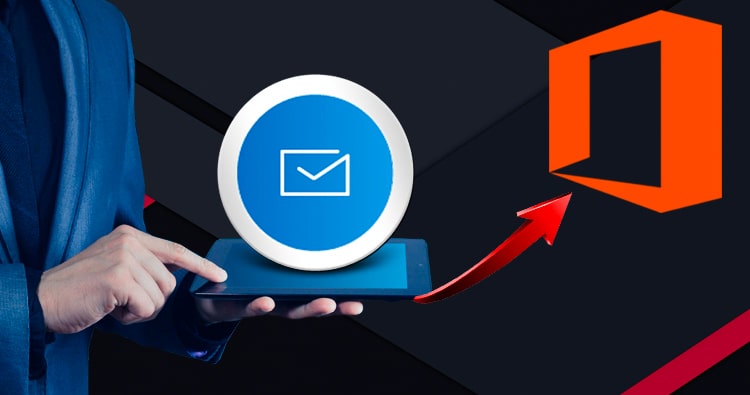
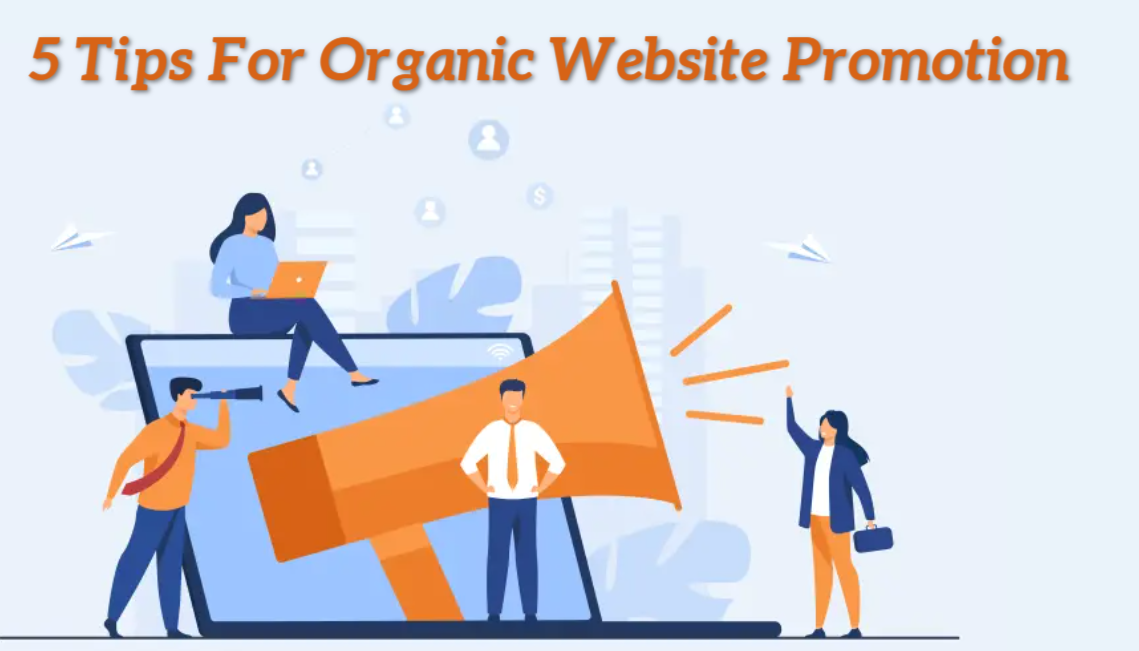


![Top 5 Best Ways to Create Your Own Cartoon Character [For Non-illustrators] Top 5 Best Ways to Create Your Own Cartoon Character [For Non-illustrators]](https://www.chattycathy.blog/uploads/img/632d545cdf266.jpg)